Understanding Notifications
Learn how to send emails from your projects and attach the generated documents to them
Email notifications can be sent after each document has been generated. To configure notifications for project, go to the Send step of the project.

Add Notification

- Click on Add a Notification to open the notification editor
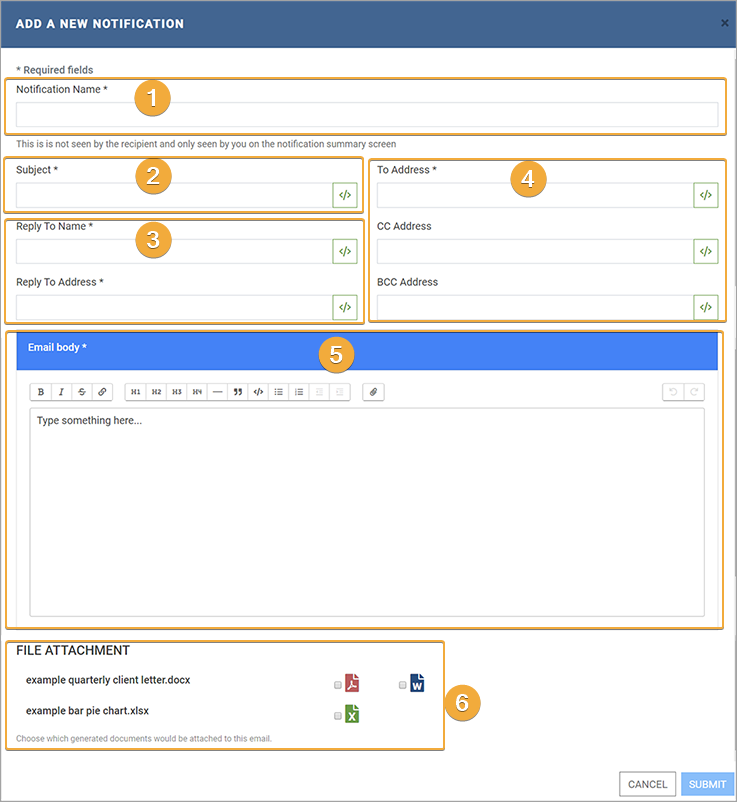
- Enter a Name for the notification. This is only seen by you in the configuration pages.
- Enter the Email Subject
- Enter the Reply to Name - This should be your company name, or your name. This is what the recipient will see in their email program
- Enter the Reply to Address - This is the email address you would like to receive replies from
- Enter the Body of the email.
- Choose the Attachments to send with the email
All the fields with the variable button ( </> ) and the body field can accept variables from the data to make the email dynamic.
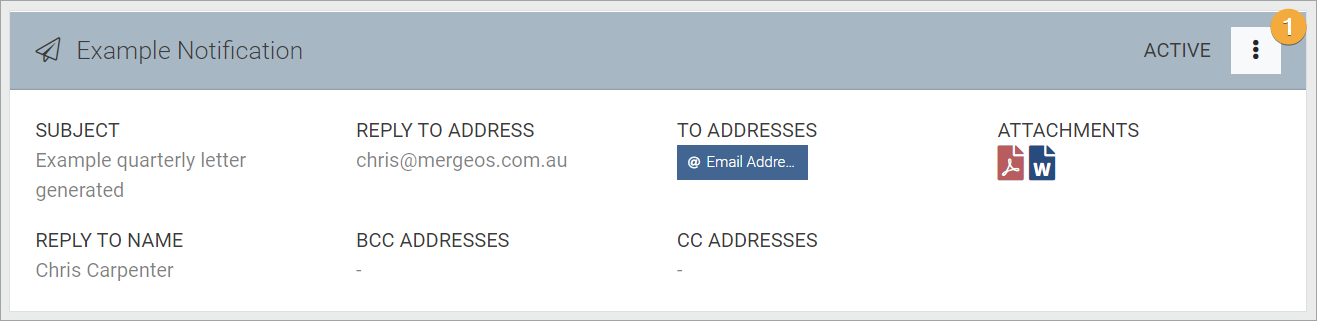
After setting up a notification, a summary of of it will display on the page.
